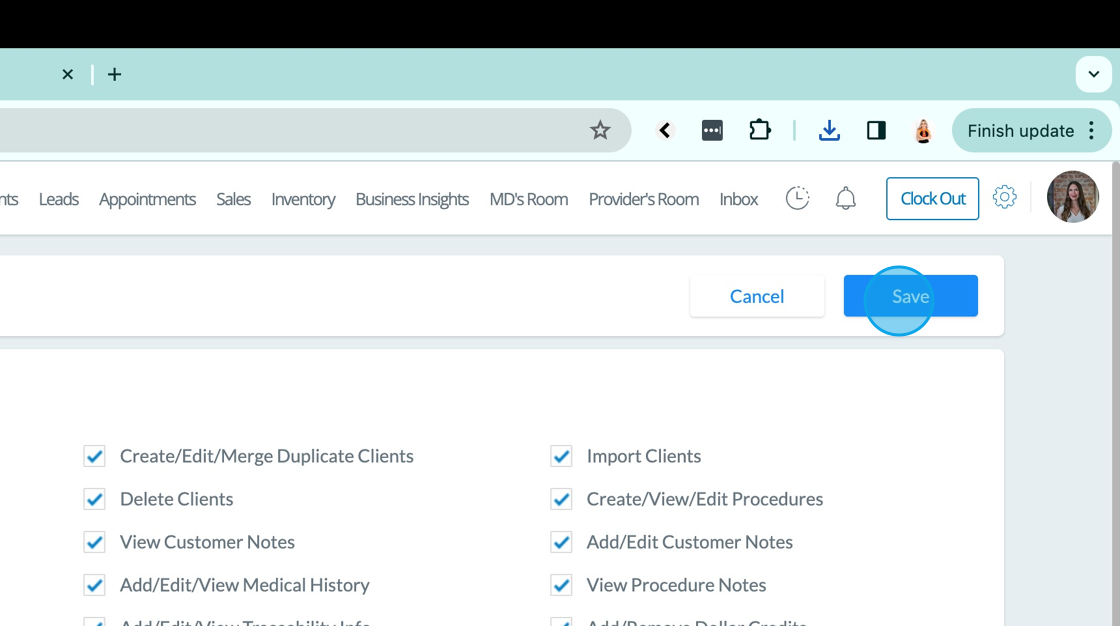Chart Audit Report for Provider & MD Rooms
1. Go to Business Insights & Click Chart Audit
This is a default permission for the main admin, It can be toggled on for others via User Permissions shown in a subsequent step
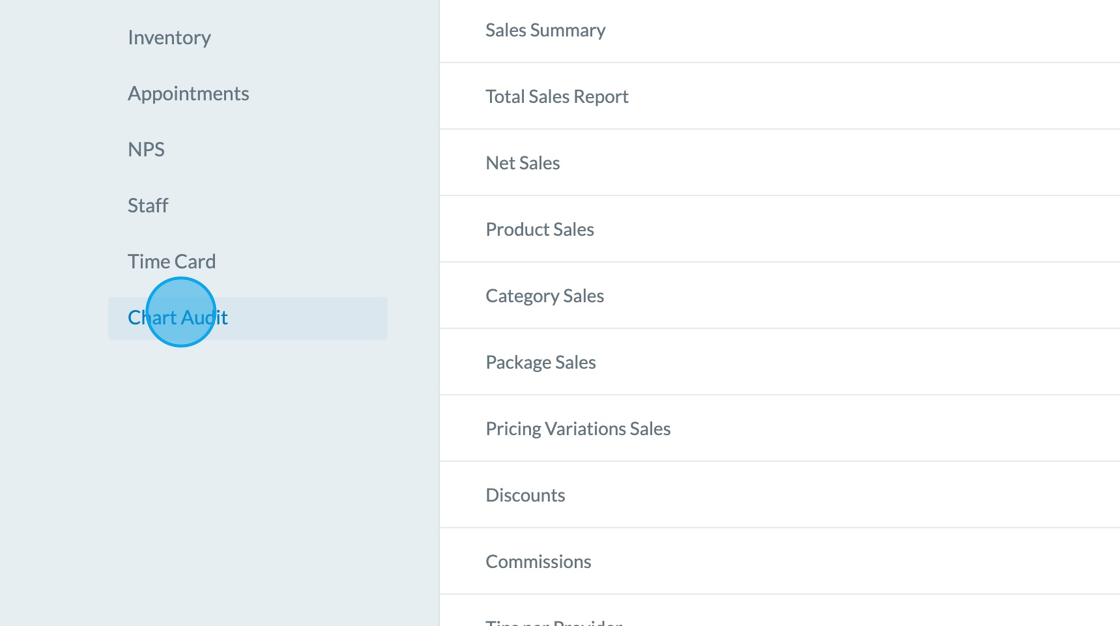
2. The Chart Audit screen contains a rollup report that includes key metrics for the entire practice for all providers and all medical directors
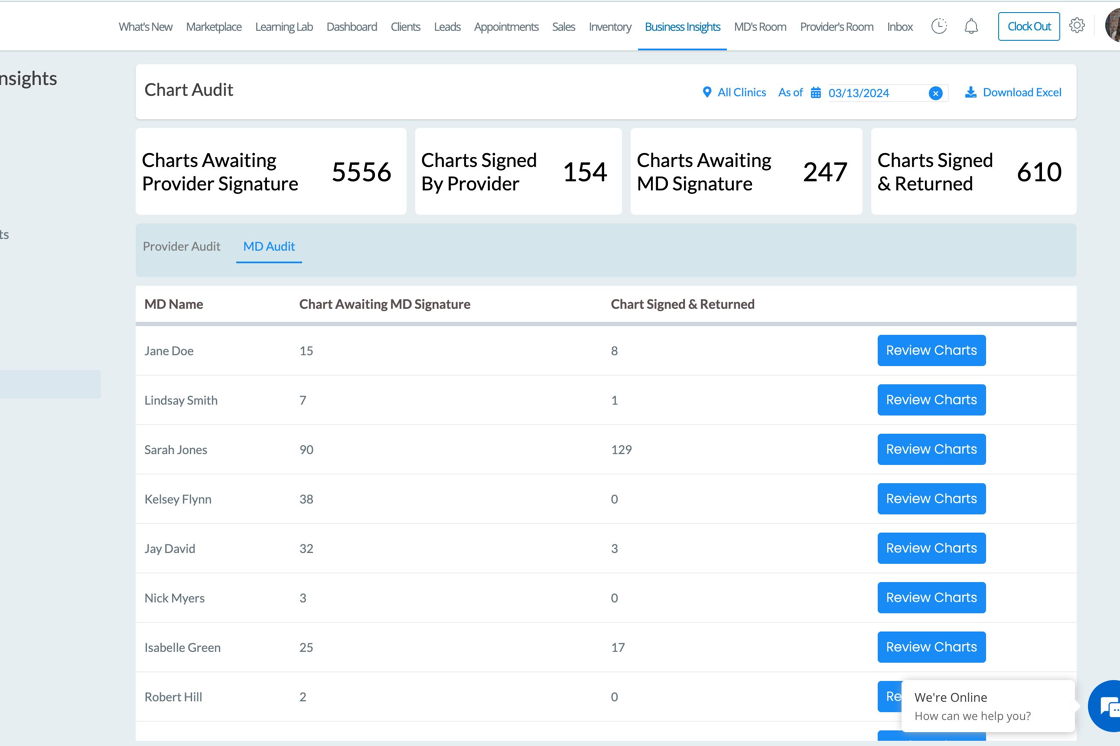
3. Toggle between the individual Providers & MD reports by clicking Provider Audit or MD Audit
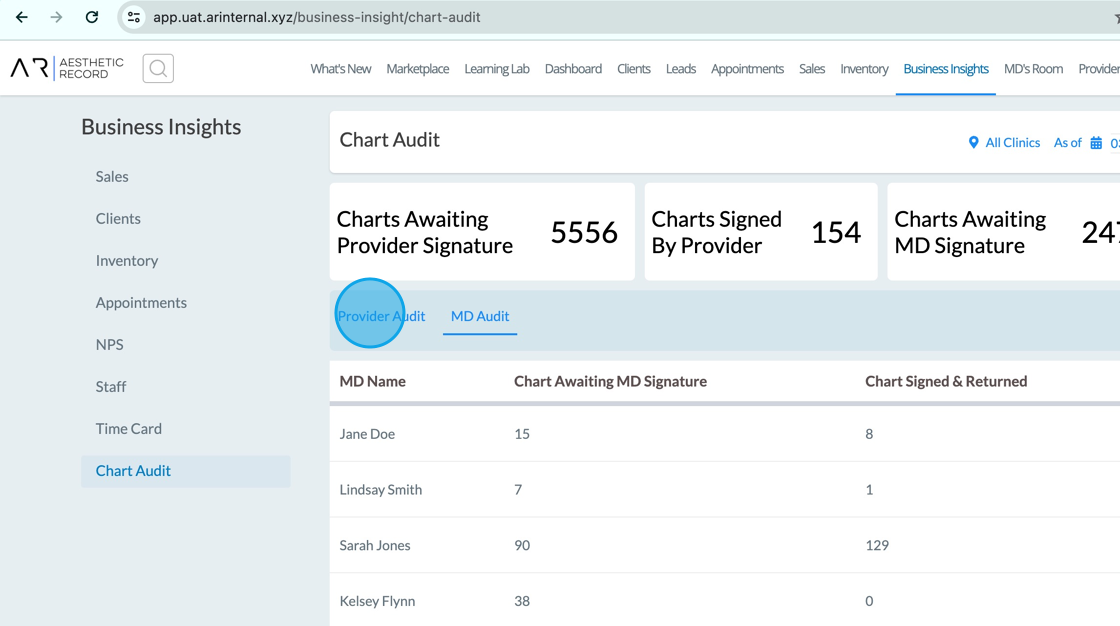
4. Change the As Of date which is a tally of all chart statuses up to that date.
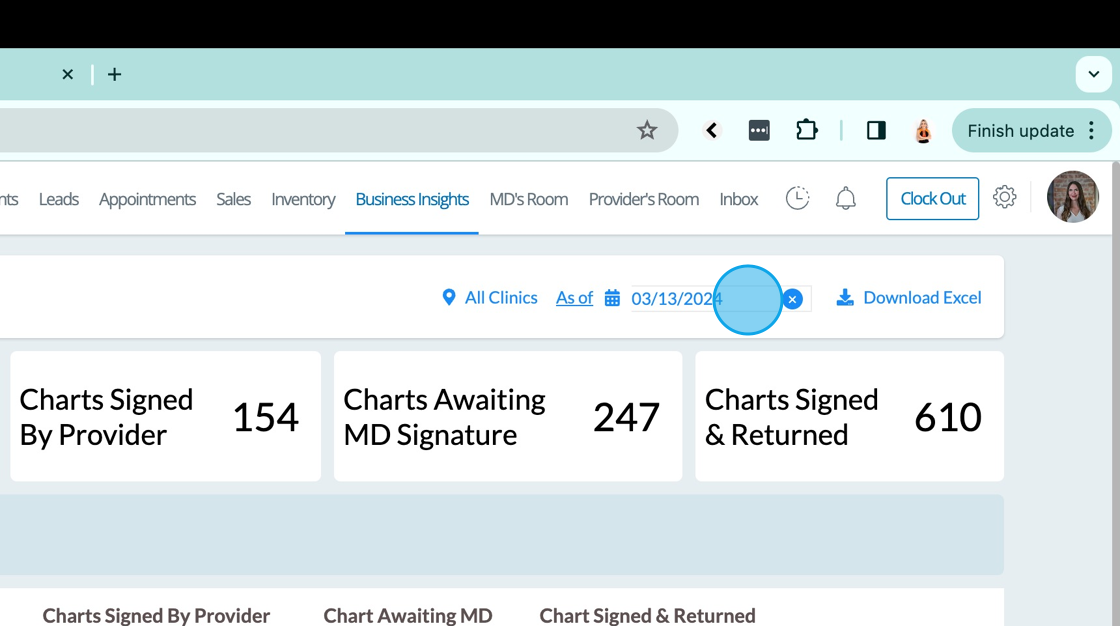
5. You can also chose to view a certain clinic or all clinics
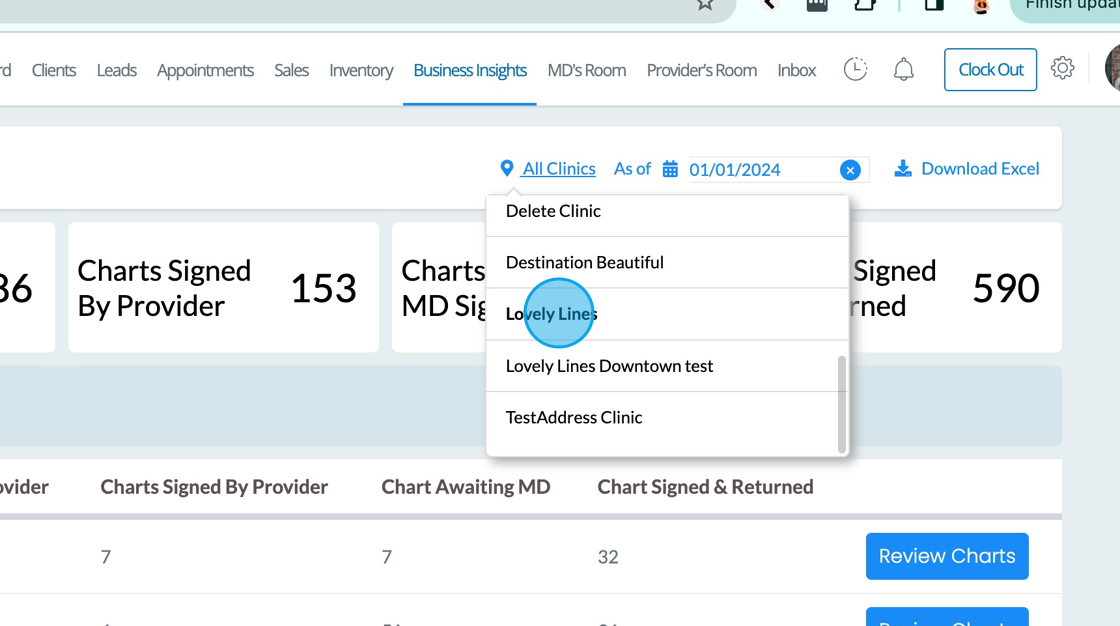
6. Once you've chosen your date and/or location, you will see the list of Providers or MDs and their respective metrics
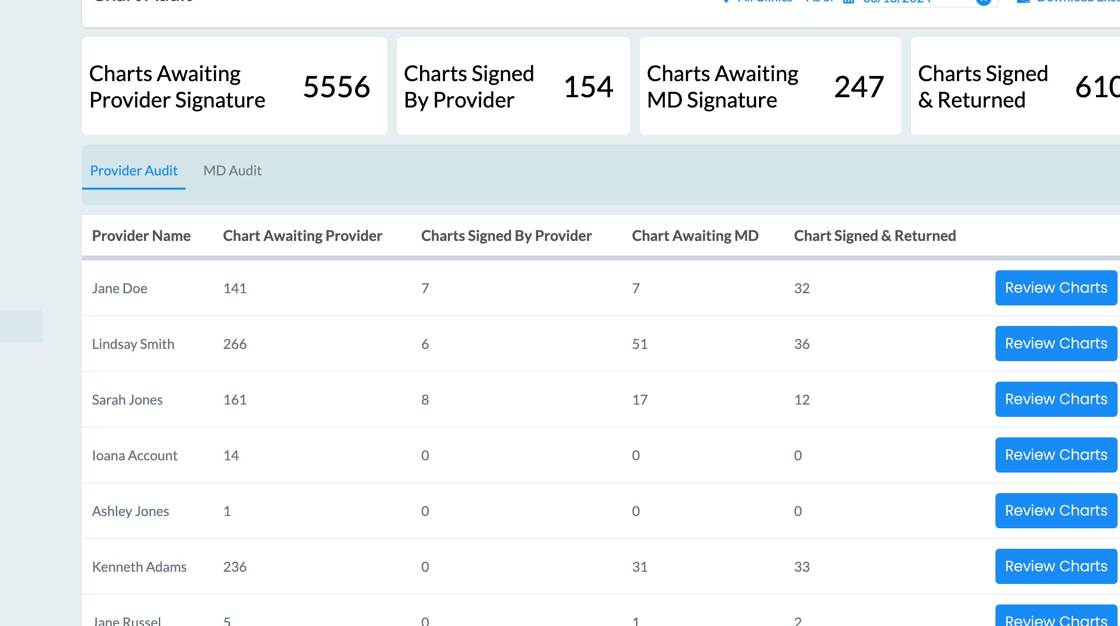
7. Once inside either the Provider Audit or Medical Director Audit, you can view a respective Provider or MD room by clicking Review Charts
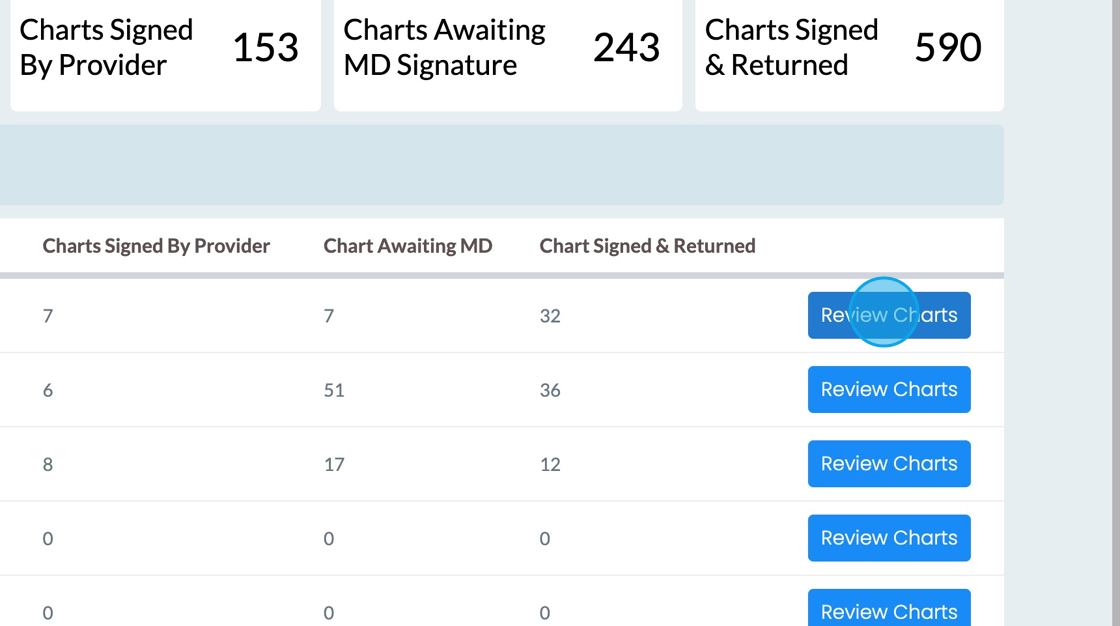
8. This view operates just like the normal Provider or MD Room
Click the expansion box to open the full chart
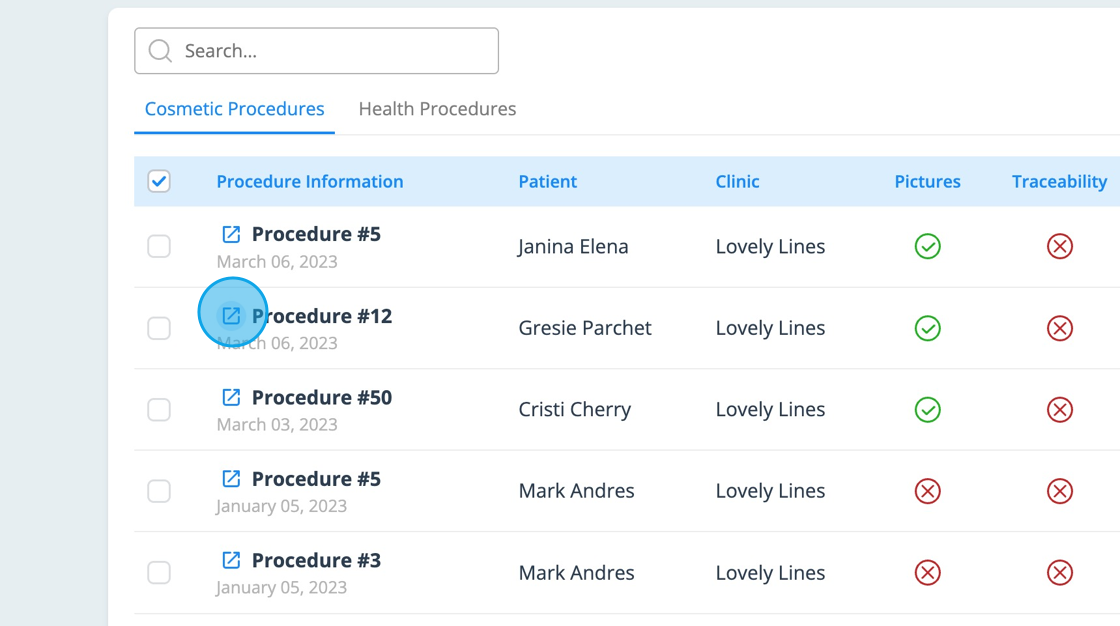
9. This will open View Only chart access to the Provider or MD Room
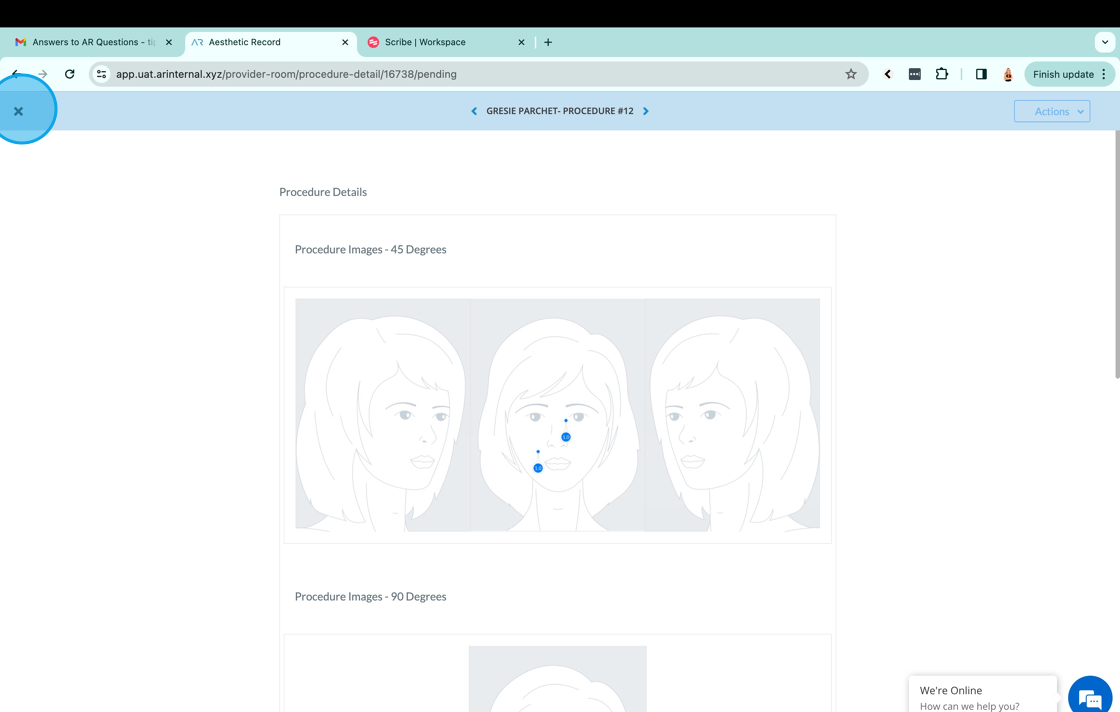
10. You will notice the normal traceability and notes actions buttons are not clickable
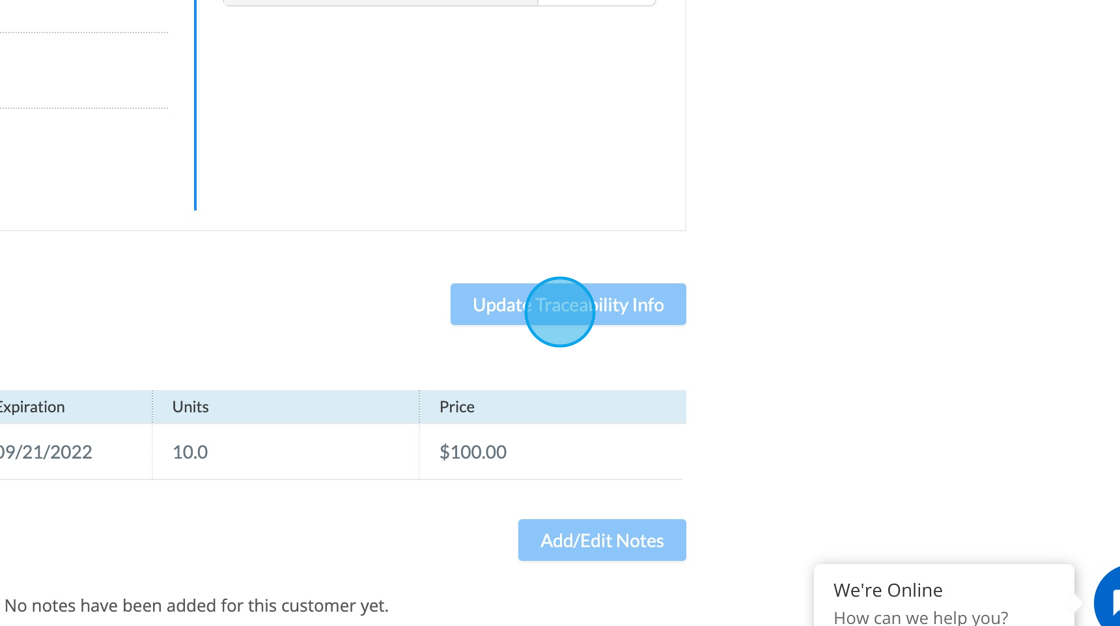
11. Use the Go Back option to return to the Chart Audit Report
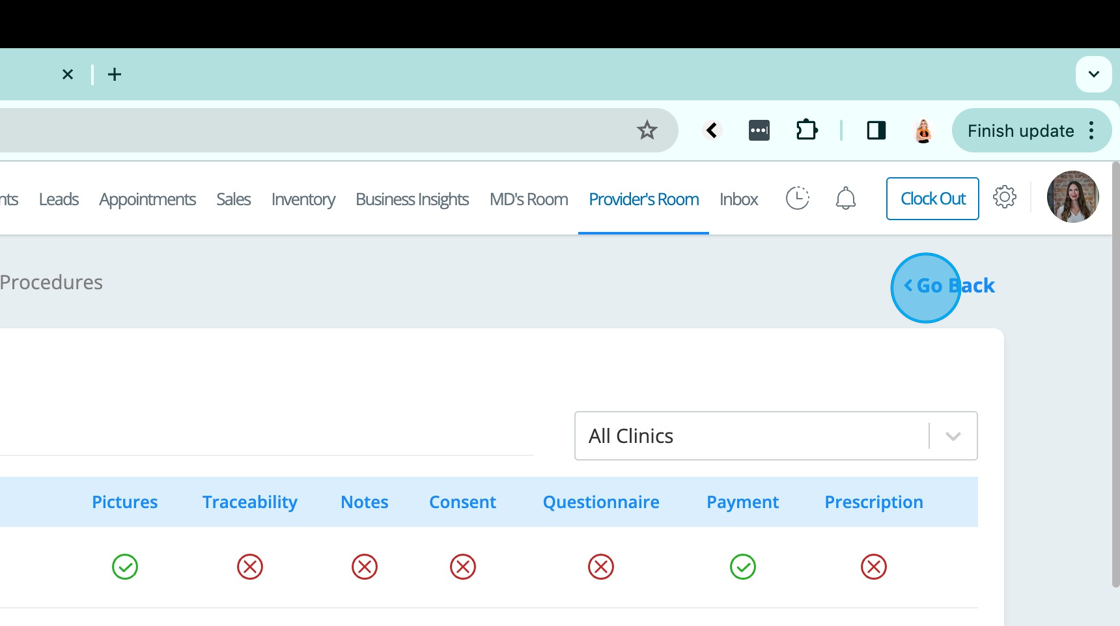
12. You can download this entire report if preferred by clicking Download Excel
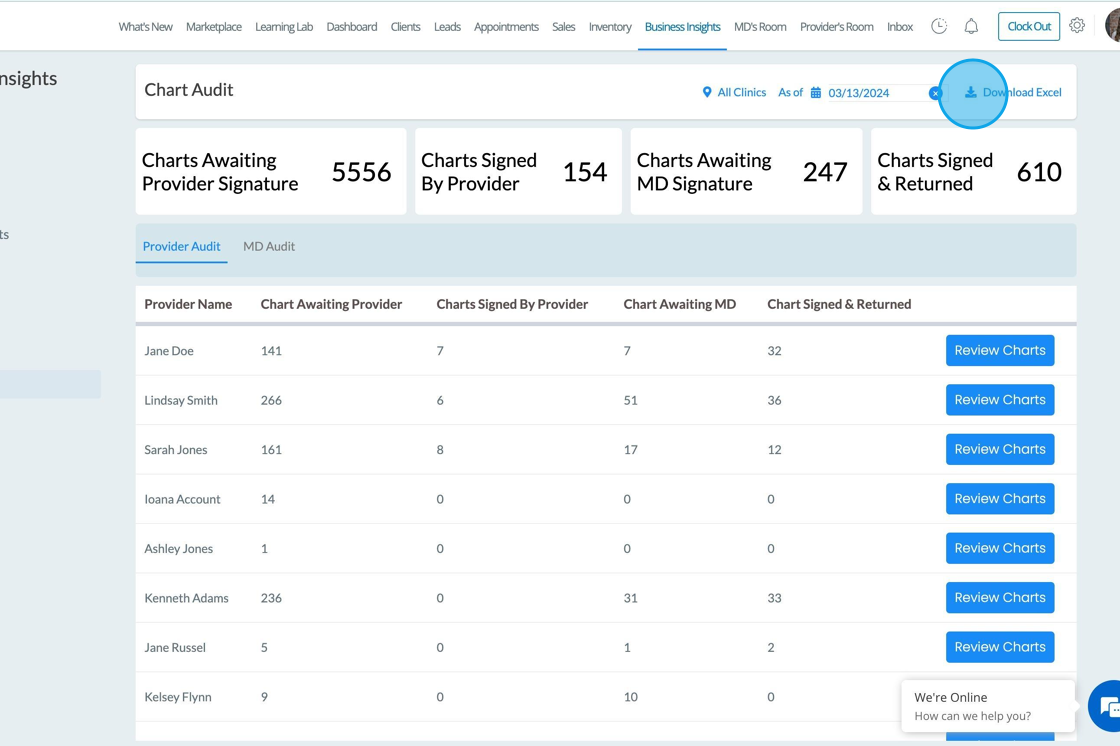
13. The download mimics the Chart Audit report
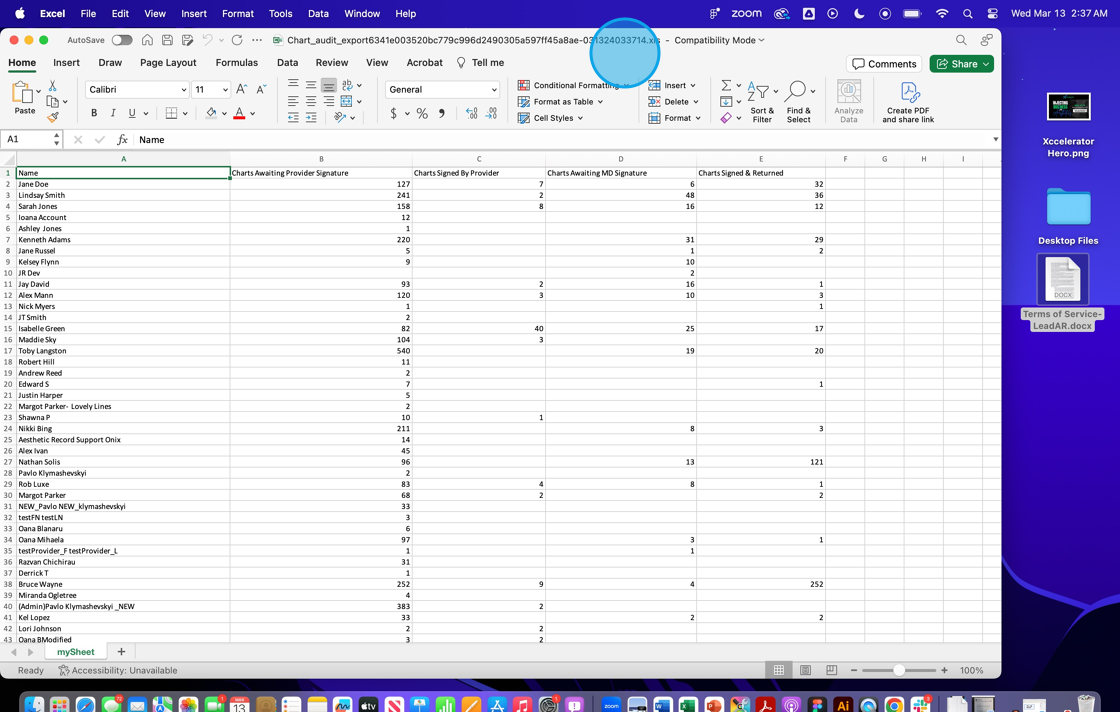
Adding Chart Audit Permission
14. Head to Settings > Teammates
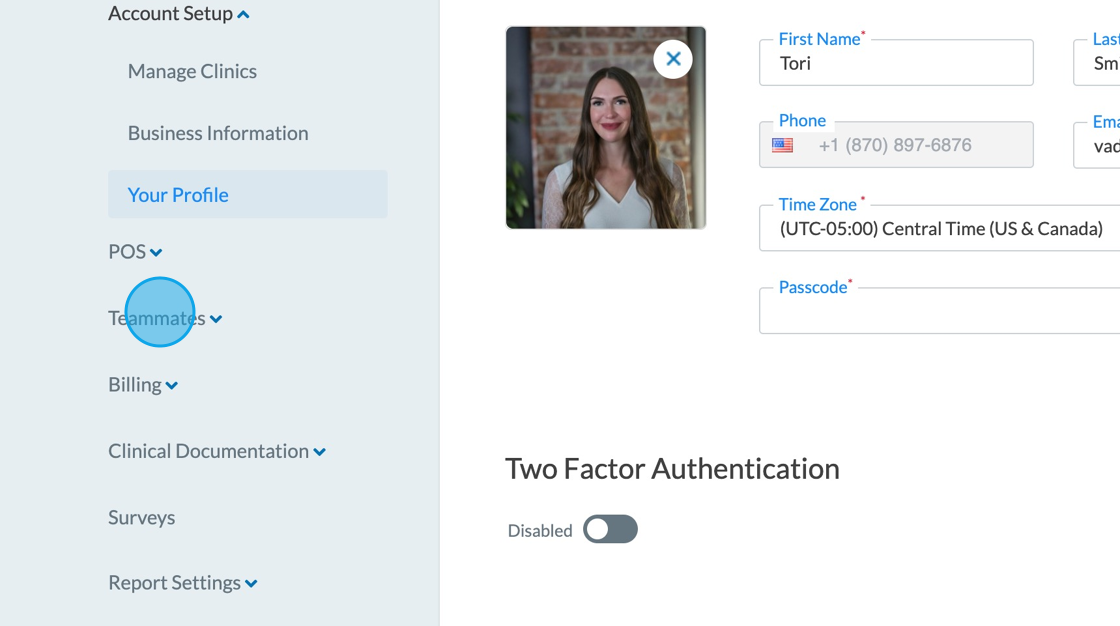
15. Click Users
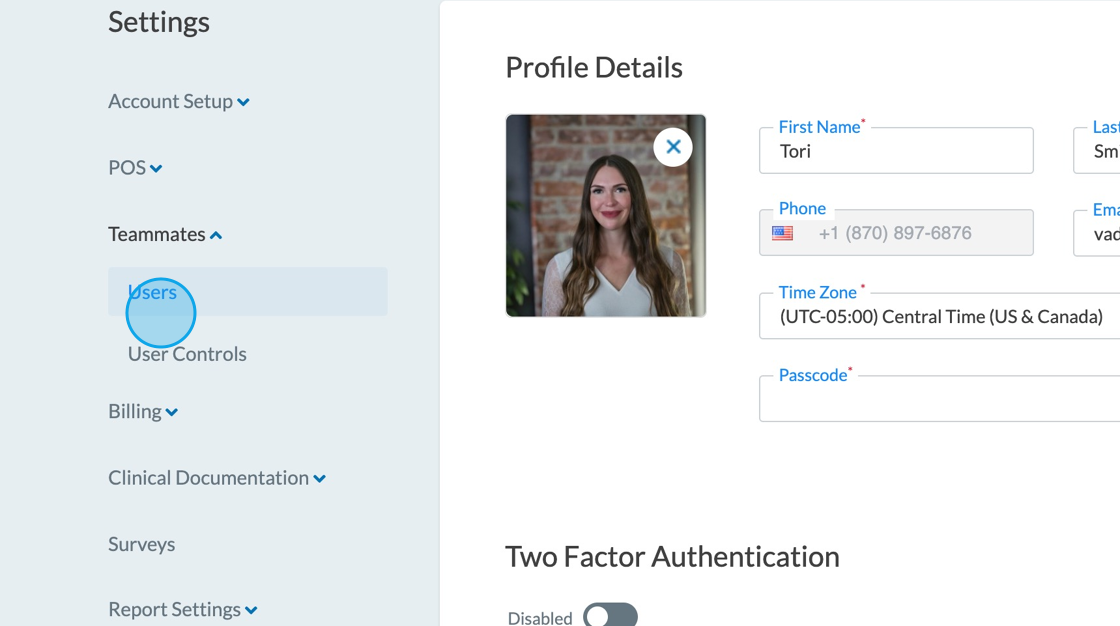
16. Locate your preferred team member
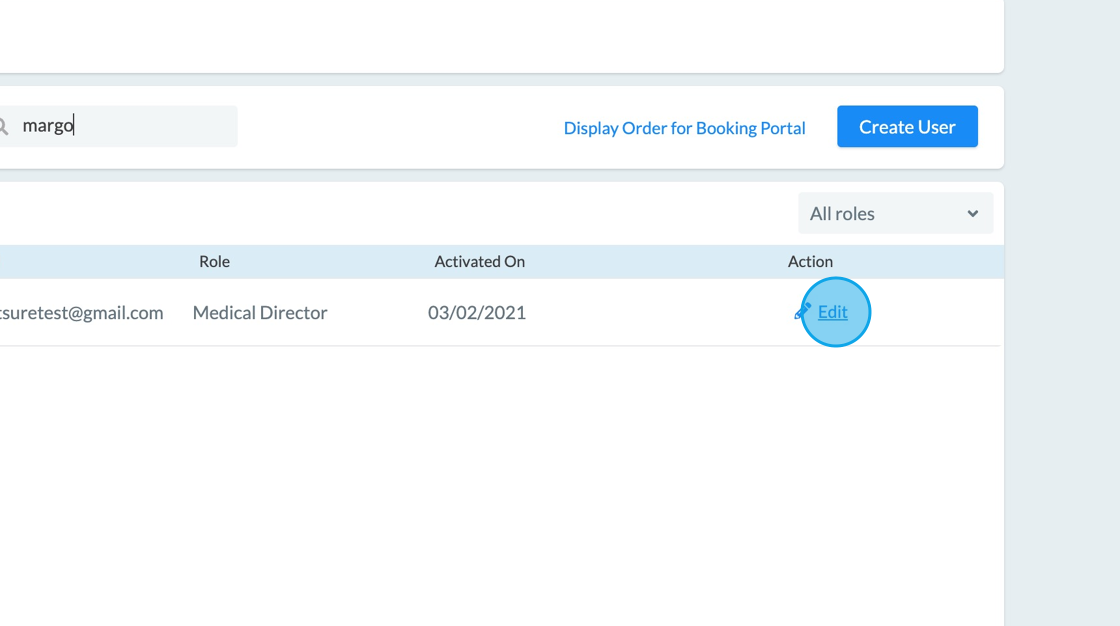
17. Click Manage Privileges
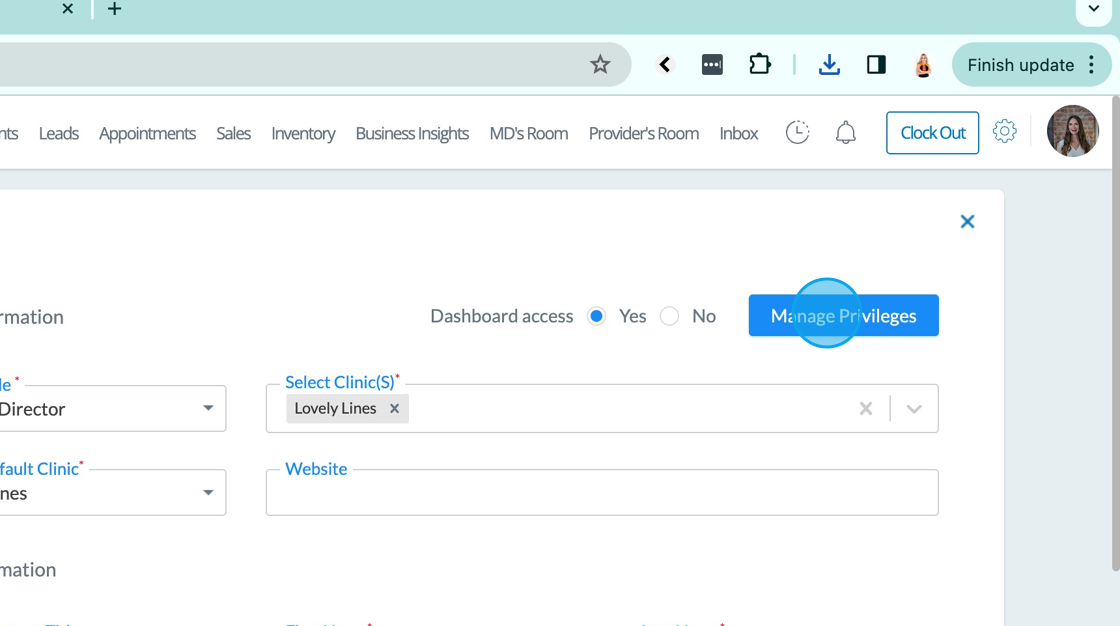
18. Under the Business Insights, click on View Chart Audit
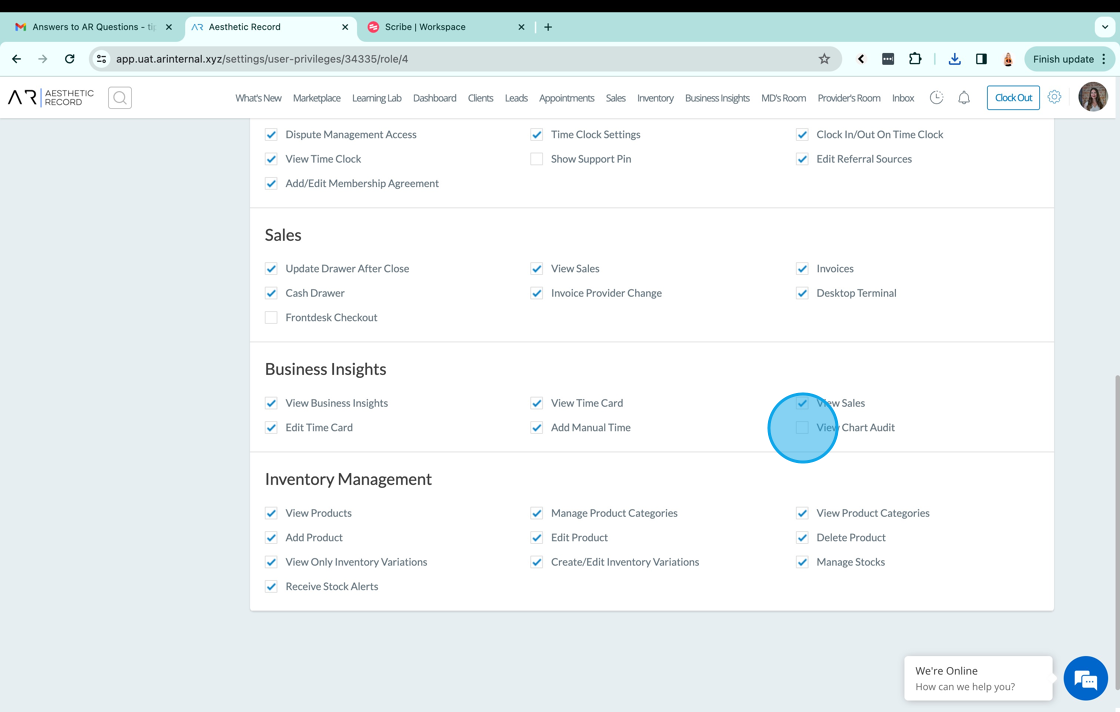
19. Click Save