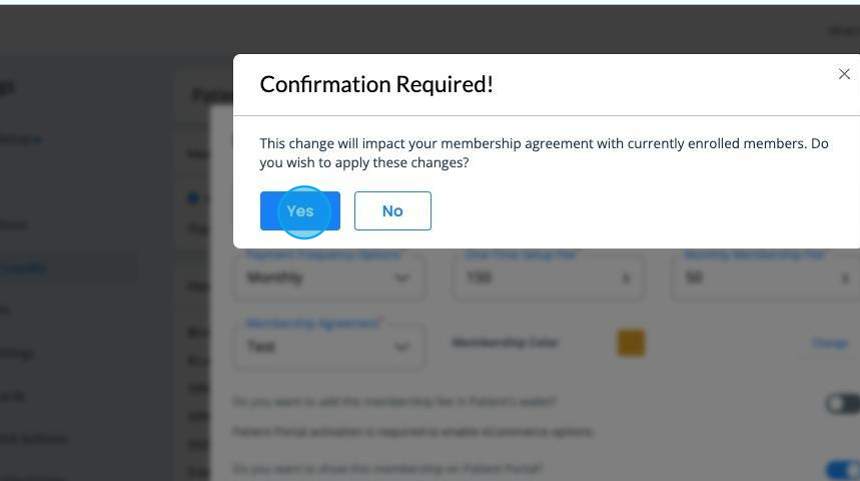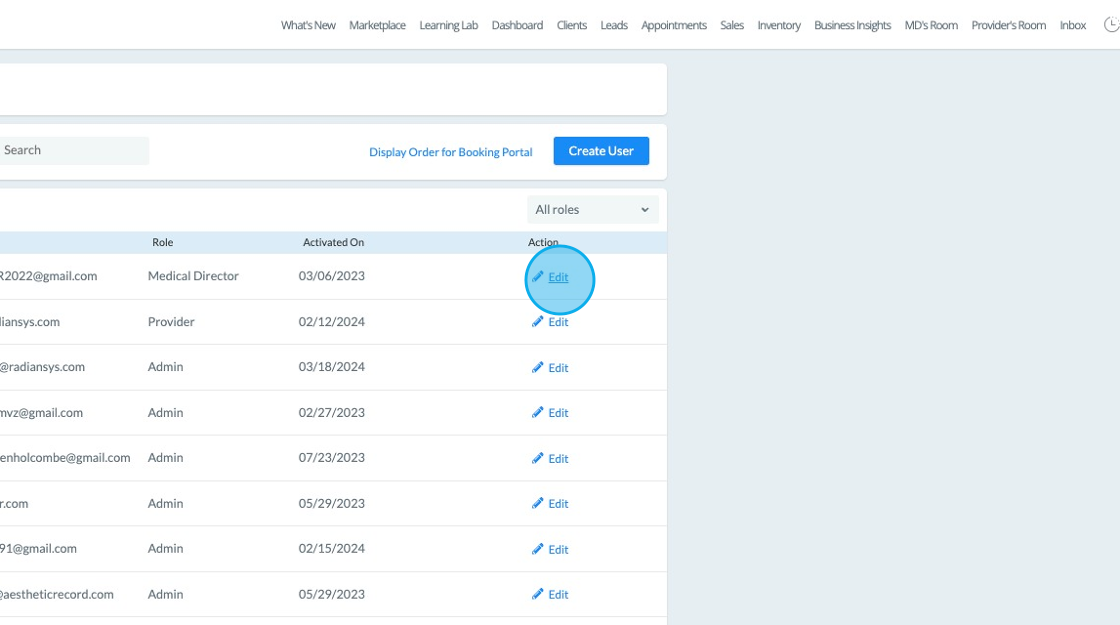Edit Membership Fees & Discounts for New & Existing Members
Update Privileges for Designated Users
2. Click Manage Privileges to update their access.

3. Navigate to the Settings privileges an click to enable Update Existing Membership Fees/ Discounts. The designated user may need to logout and back in for it to take effect.
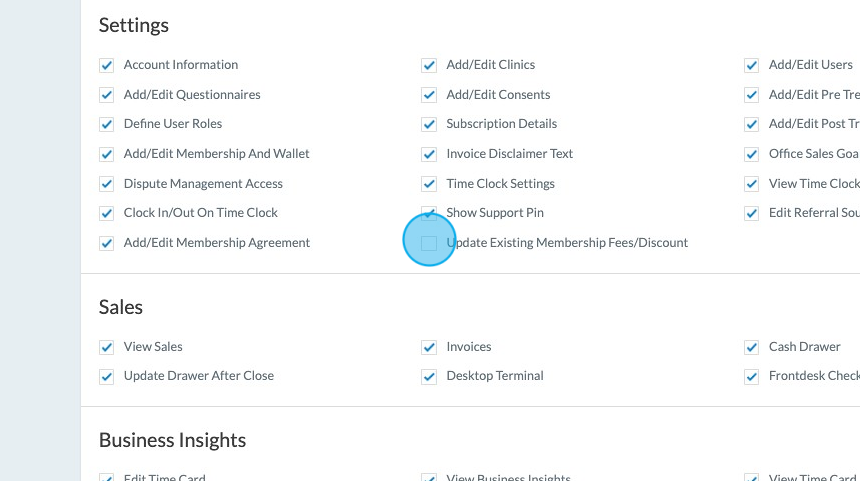
Editing Existing Membership Plans
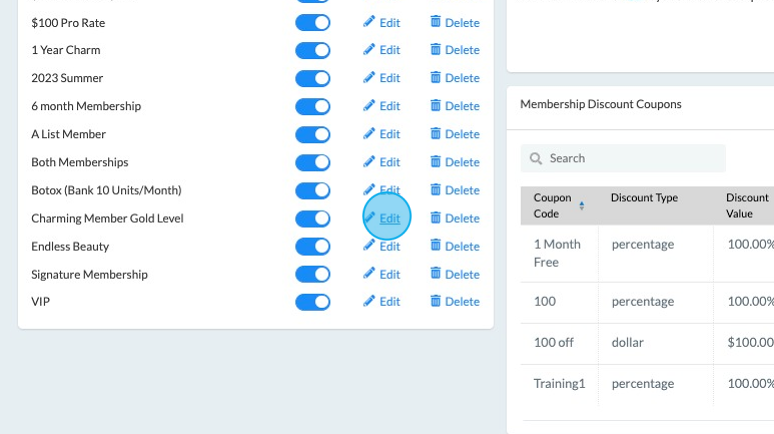
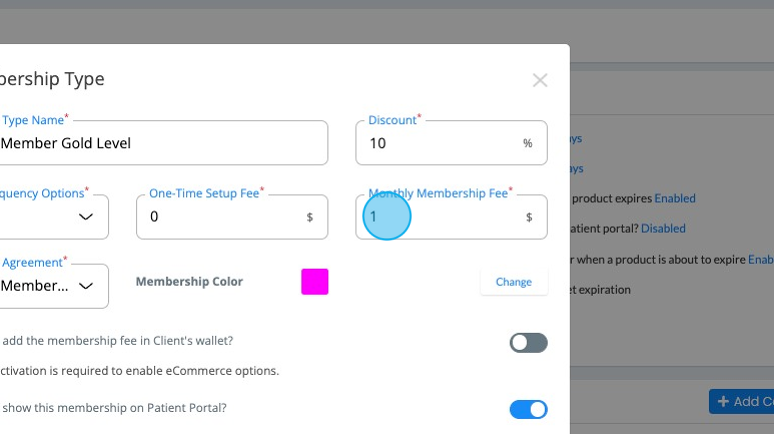
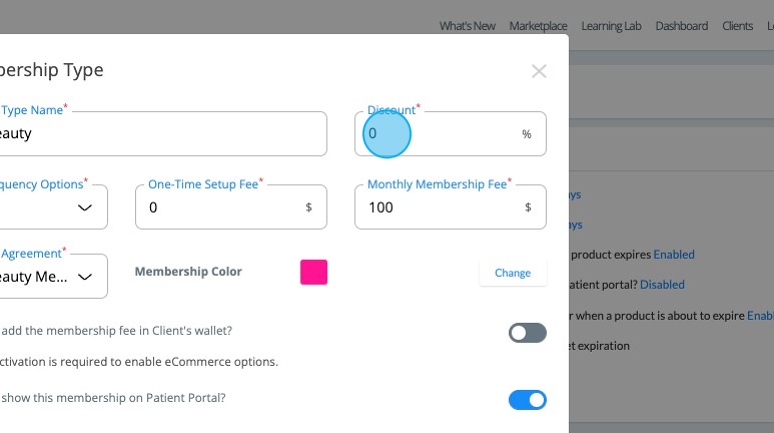
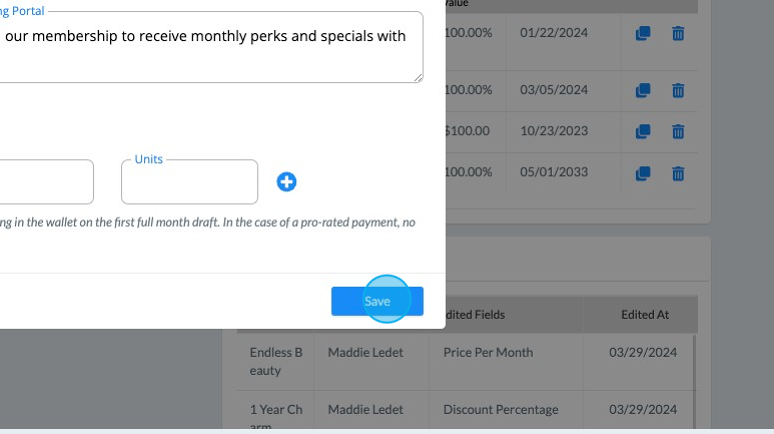
Tip: Before you confirm your actions, do not forget to update your Membership Agreements with the new amounts. We also recommend sending out an addendum or notification to existing members if any changes are made that impact their existing agreements. The Membership Agreements can be found under Settings > Clinical Documentation.
8. We will ask you to confirm your updates and let us know if we should apply these changes to new members that you enroll only or also to those who are currently enrolled.
Keep in mind, if you change the monthly rate for existing users, you may want to let them know before this change takes place. It is immediate, so there will not be any buffer time between when you confirm and when it goes into effect.
If you select New as your option, once you complete this dialogue box, you will be finished!
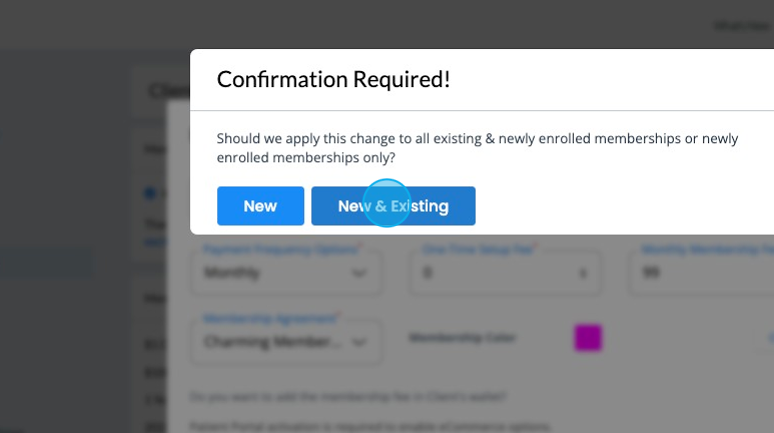
9. If you select New & Existing in the prior step, we will remind you one more time to make sure you update your Membership Agreement prior to making a change that will impact an existing membership. You can manage your agreements under Settings > Clinical Documentation or you can change agreements and attach a new one to your memberships by clicking on the Membership Agreement area inside the membership settings area where you are changing the fees.