Create, Sell, Redeem, and Resend an eGift Card
Create eGift Cards and send them to the ones that are near and dear!
In this article, you'll find information on how to:
A. Create an eGift Card via the Website
B. Sell an eGift Card to the Patient via the AR Mobile App
C. Redeem an eGift Card for the Patient via the AR Mobile App
D. Resend an eGift Card via Email to the Recipient via the Website
A. Create an eGift Card via the Website
Login to your account via https://app.aestheticrecord.com/login.
- Go to Settings
- Click POS
- Click on eGift Cards
- Click on ADD EGIFT CARD BUTTON
- Fill in the details and your card will be ready to be purchased at the checkout via iPhone or iPad
- Please note that you can add in a PRICE, that is the cost the patient pays for the gift card. The VALUE is how much the gift card is worth. For example, if you are running a holiday special, spend $100 on a gift card, get a $150 gift card.
- Here is a YouTube video from our AR Academy to walk you through the steps
__________________________________________________________
B. Sell an eGift Card to the Patient via the AR Mobile App
Important Note: Egift cards can be purchased on our clinic's booking page, the patient's portal, and via the AR mobile app.
- From the app, open the side menu (3 lines in the corner)
- You will see a button eGift Cards right above the Take Payment button, Click on eGift Cards
- Choose the patient who is buying the gift card and the clinic it's being purchased at
- You have two options when sending a gift card: Send Instantly - OR - Send on Future Date. Choose accordingly
- Upon buying, the patient purchasing gets a copy of the Invoice and the gift card receiver gets an email that includes the eGift Card redemption code
- Patients can also purchase an eGift card through the "Gift Cards" tab on your clinic's booking page and patient portal. NOTE: If you would like eGift cards to be available for online purchase make sure the "Gift Cards" box is checked in the web configuration tab. (Appointments>Wrench Icon>Booking Portal>Web Configuration)
__________________________________________________________
C. Redeem an eGift Card for the Patient via the AR Mobile App
Add products/services/etc to cart as usual
- Click Checkout
- Click Select Payment
- Gift Card
- Enter the 16 digit redemption code
- Charge
- A patient can use the entire eGift card amount in one transaction or they can use it over multiple visits.
Important note: Once a partial payment is collected for an invoice, you'll no longer be able to redeem an Egift card.
______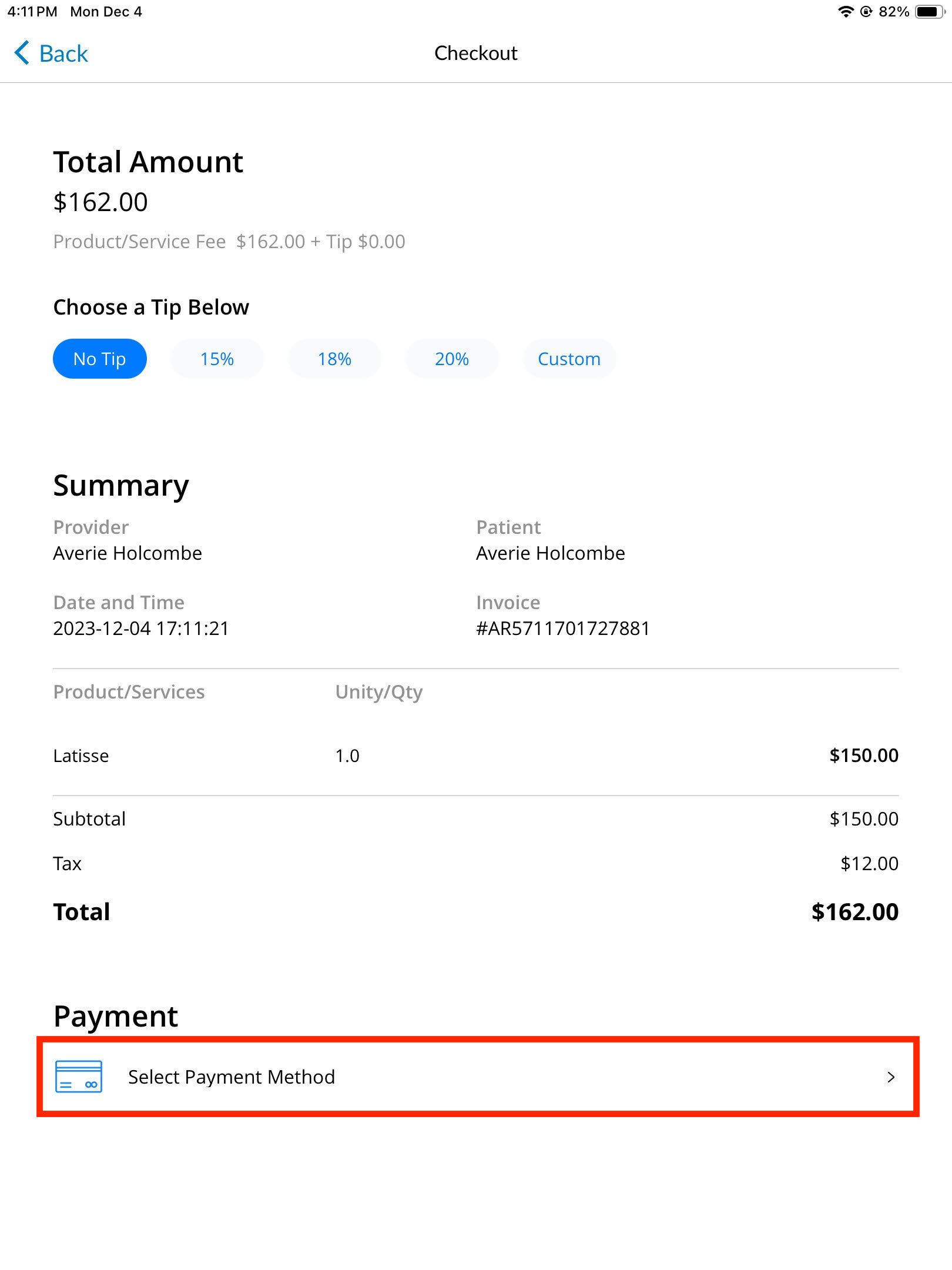
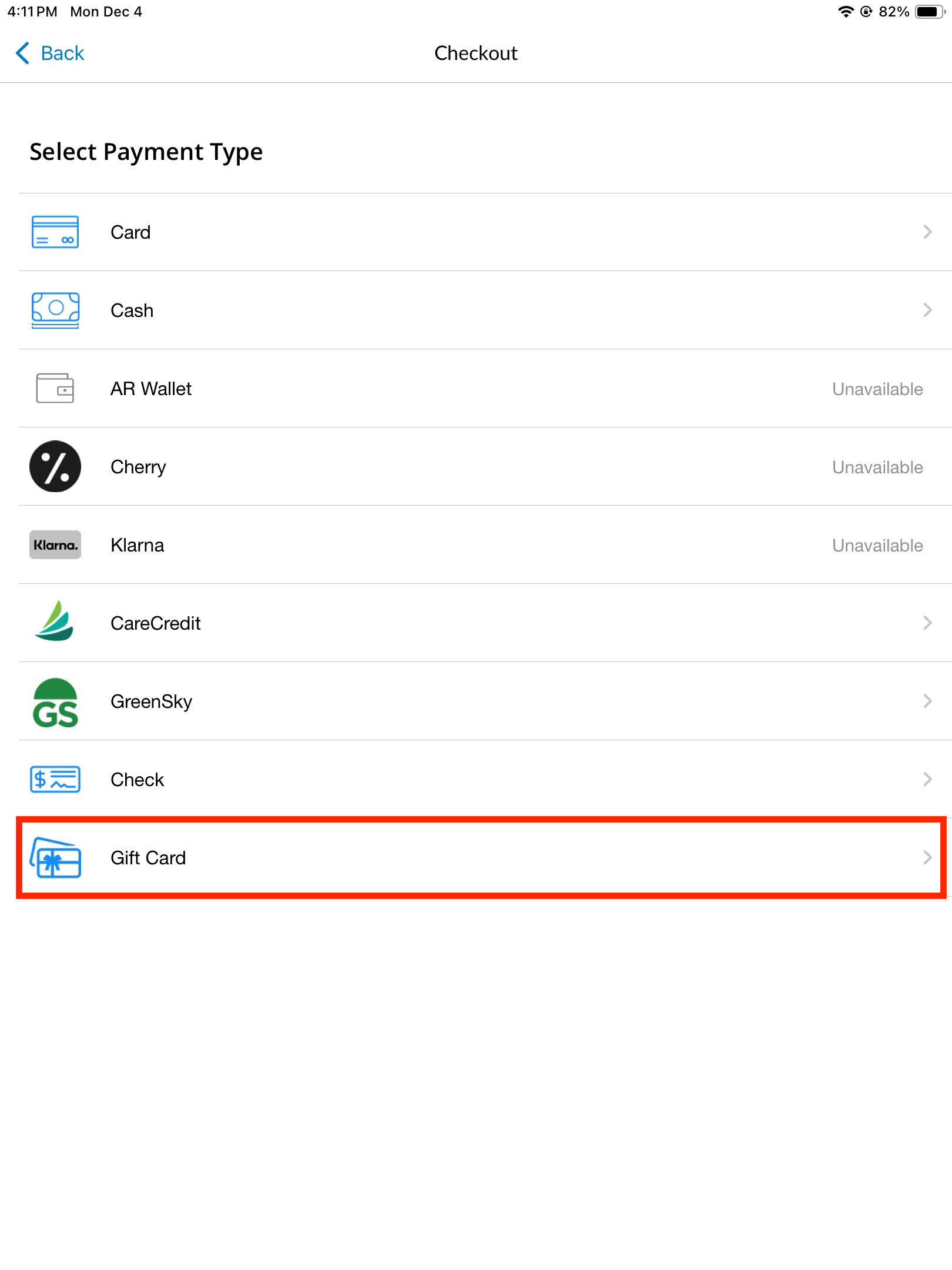
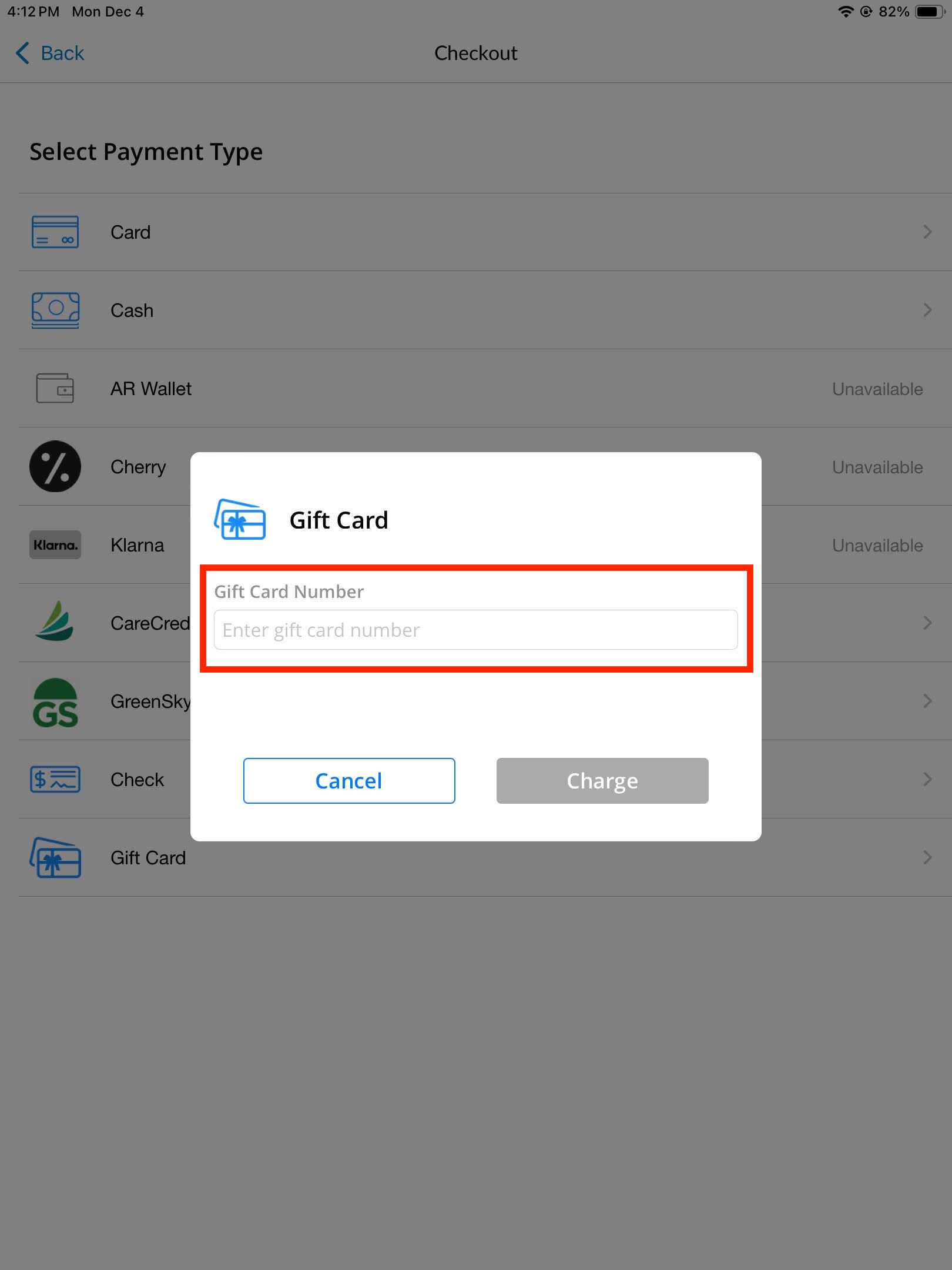 ____________________________________________________
____________________________________________________
D. Redeem an eGift Card via the AR Web Desktop Terminal
If an invoice is marked for Front Desk Checkout, you can head to your AR Command Center via the web and click on Sales > Desktop Terminal to complete it.
1. Locate the invoice you want to pay and click Checkout.
2. Click on Payment Methods
3. Select eGift Card
4. Input the 16 digit eGift card number & click Apply
D. Resend the eGift Card to the Recipient via the Website
Login to your account via https://app.aestheticrecord.com/login. Click on Business Insights > Sales > Payments and Liabilities > eGift Card Revenue.
Filter the date and/or clinic. Look up the egift card and hit Resend Email.
The recipient will receive the eGift card via email. All they need to do to redeem it for their treatment is present the redemption code.
If the Recipient's email address was entered incorrectly, simply copy the Redemption Code and send it to the recipient.
CONNECT WITH US:™
Check out our Website
Follow us on Instagram
Like us on Facebook
Subscribe to our official YouTube channel
Follow us on LinkedIn
If you'd like to know more, chat to us in the Messenger