How to Manage My Orders
Managing Orders Made Easy
The Aesthetic Record Marketplace makes it quick and easy to manage your orders all in one place! Here is the simple step-by-step guide to help you manage your orders efficiently. Let's get started!
You will learn:
- Order Notification
- Order Listing
- General Settings
- Leaving an Order Note
- Managing Downloadable File Permissions
- Shipment Tracking
Order Notification
When an order is placed on your store, you will instantly get a no-reply email notification. To manage your orders, simply click on the link in the email or log-in to your Vendor Dashboard.
Order Listing
You can filter orders by Date or Customer and export order information. You can also manage order status by Completed, Processing, On-hold, Pending, Cancelled, Refunded, and Failed payments.
General Settings
To view your order details, you can select the Order Number or go to the Actions column > select the 'Eye' Icon. Here, you will be able to view the order status, order date, earning amount from a specific order, customer id, email, phone number, customer IP etc.
Leaving an Order Note
Need to add a note in reference to the order? We have you covered!
-
For Customer Notes, the customer will get and e-mail notification for every note added.
- For Private Notes, only you as the vendor will get th e-mail notification.
Managing Downloadable File Permissions
You can add or delete download files to the order information and control permissions by Granting or Revoking access to the files.
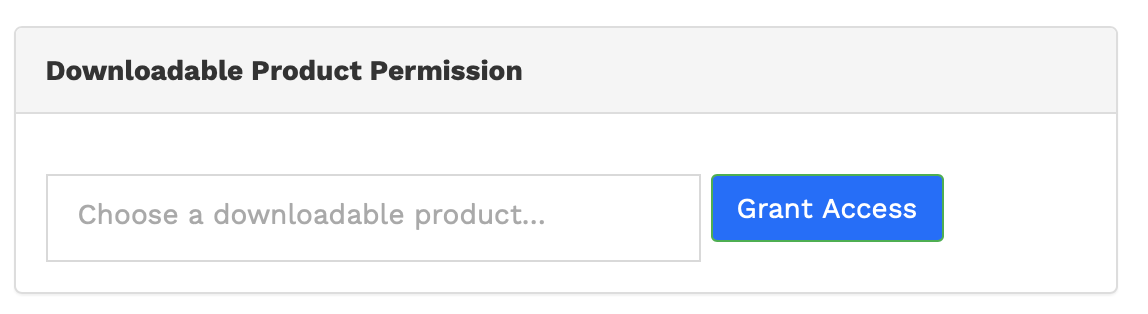
Shipment Tracking
You can give customers the tracking details of their order. The order details will be updated and a new order note will be added containing the tracking details.
- At the bottom of the Order Notes, select the button titled ‘Tracking Number'.
- This will expand the menu with three options.
- You can provide shipping provider name or URL, Tracking number and Date shipped.
- After providing the information above, click on the Add Tracking Details button.