LINK Payments for Online Booking- Stripe Customers
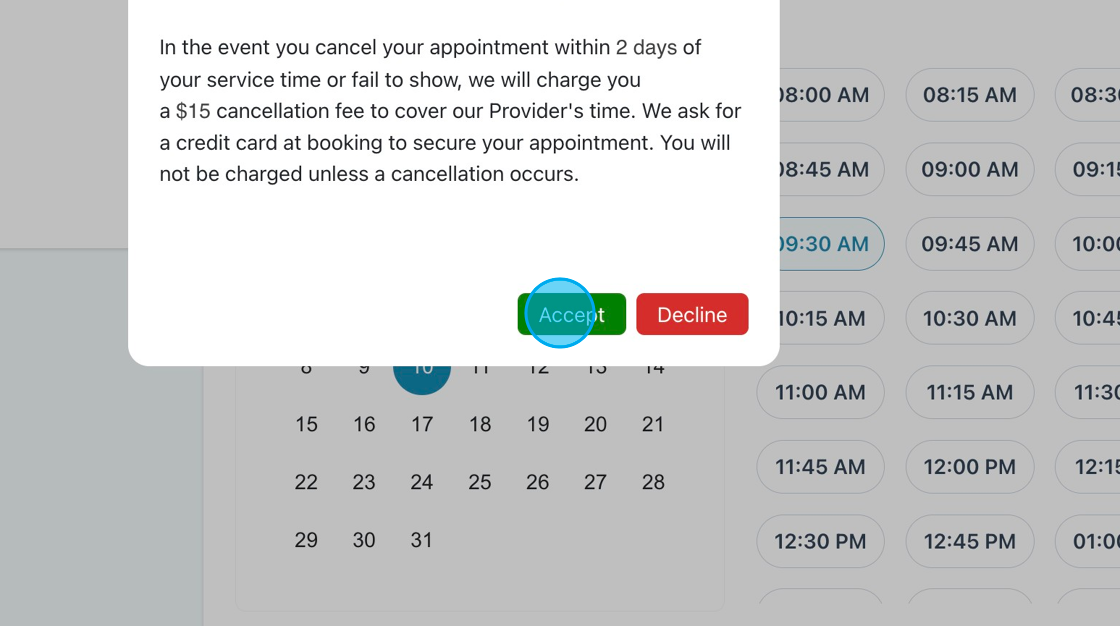
2. LINK is based on the Patient's email. AR will send the Patient's email to Stripe in real time, and if the Patient has an existing LINK profile (and a known browser), the Patient will see their LINK payment method(s) displayed.

3. Patients who have not yet set up LINK or there isn't an email match, they will be prompted with the screen to login to LINK.
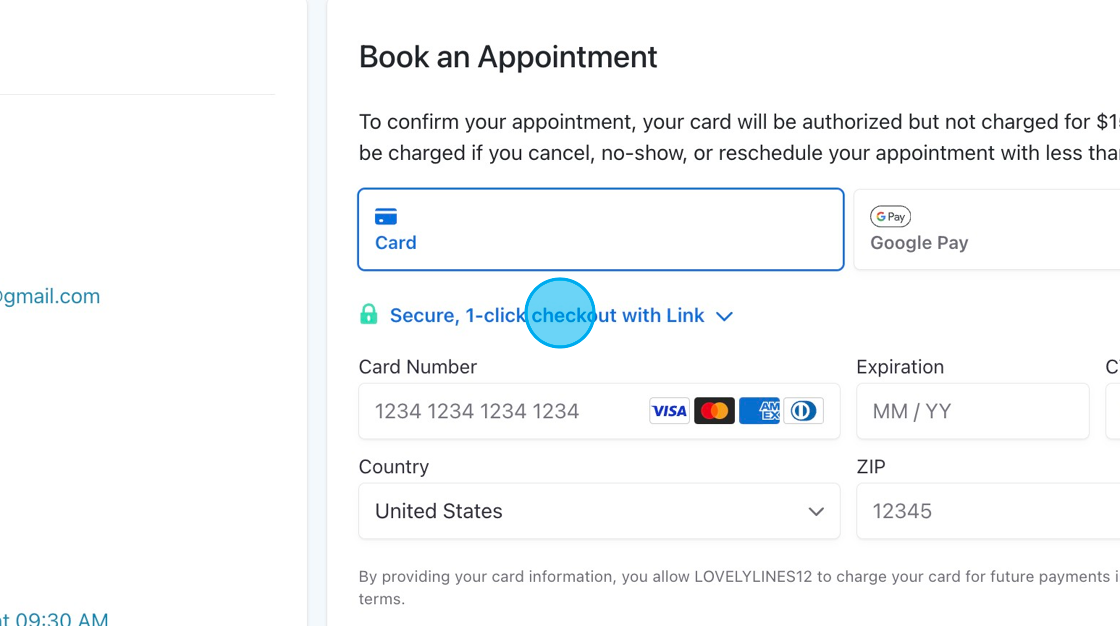
4. Patients can choose to pay another way by clicking "Pay Another Way" or "Change"
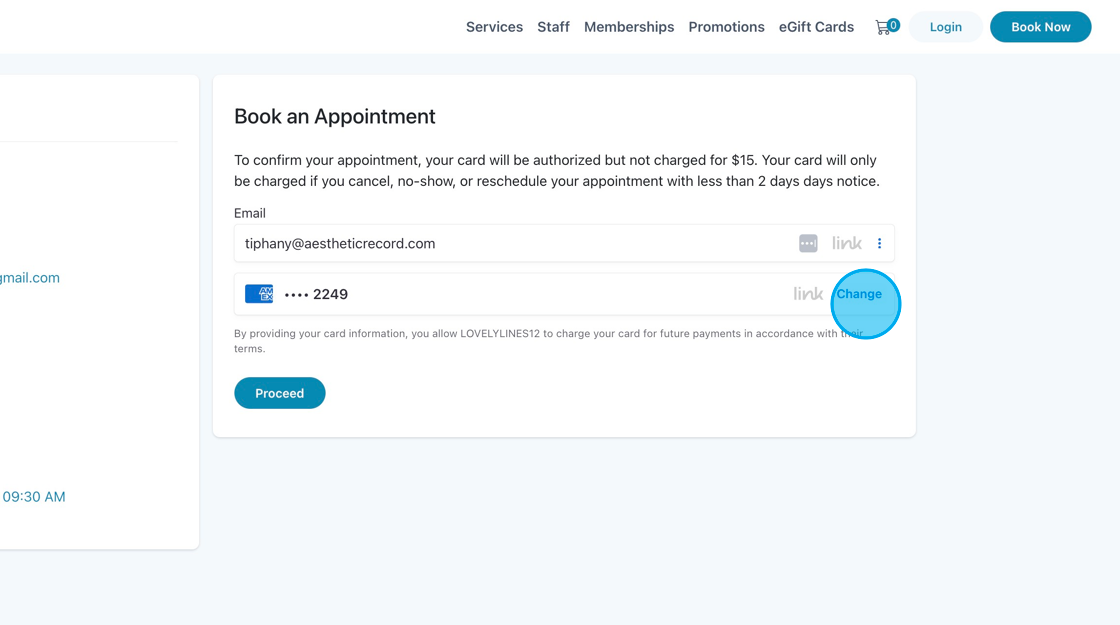
5. Patients can add another payment method from this menu.
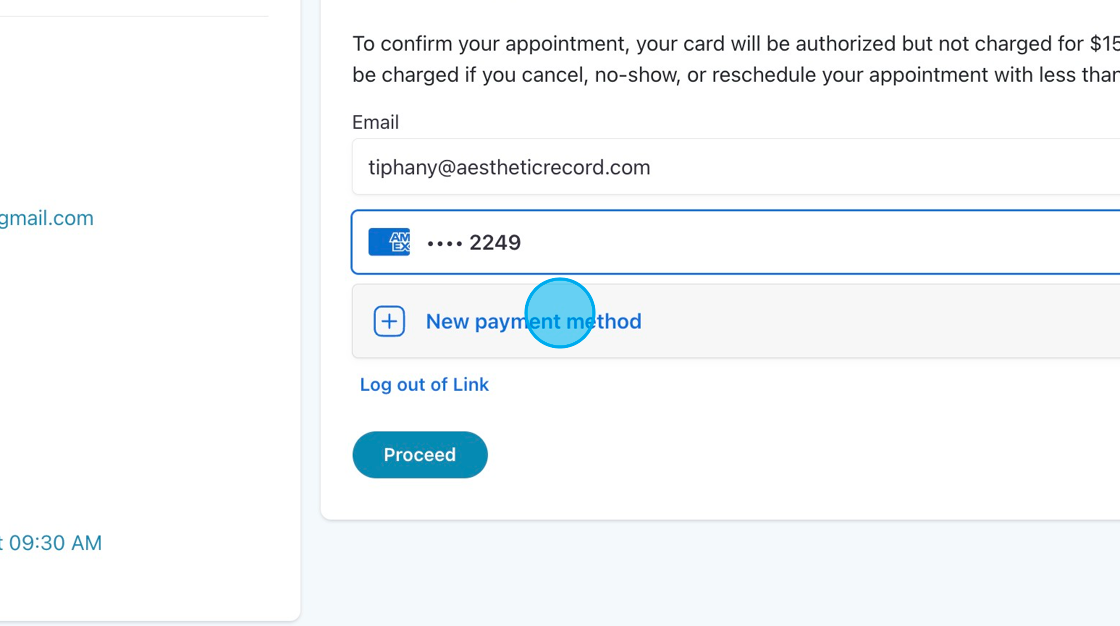
6. If they decide to to back to their existing LINK method on file, they can "Use a saved payment method"
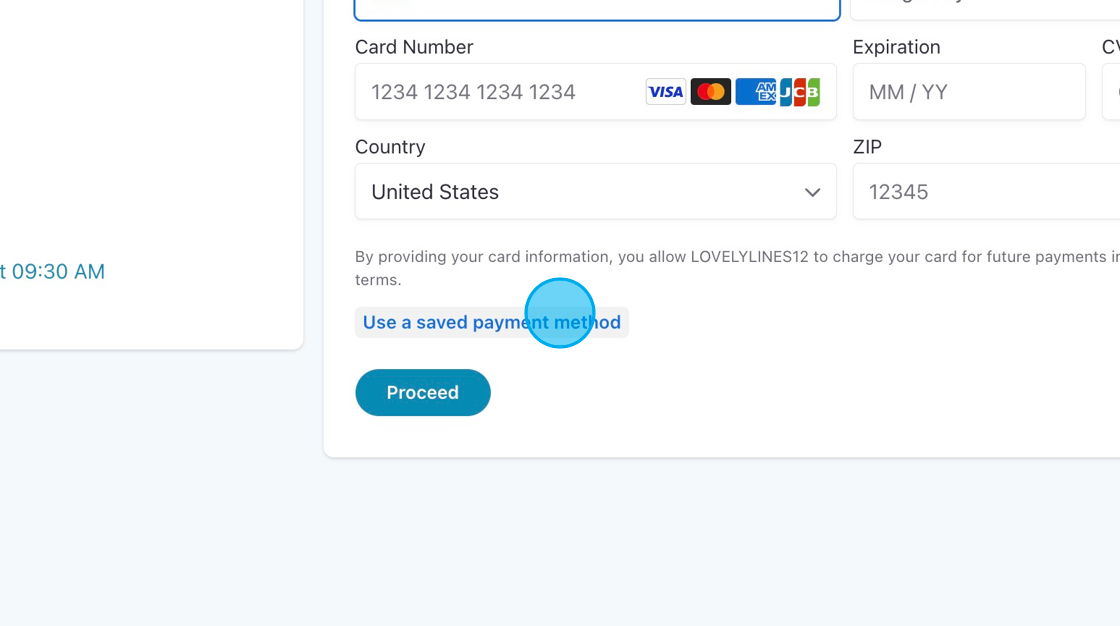
7. If the Patient prefers not to use LINK, they click to log out and enter their credit card information separately.
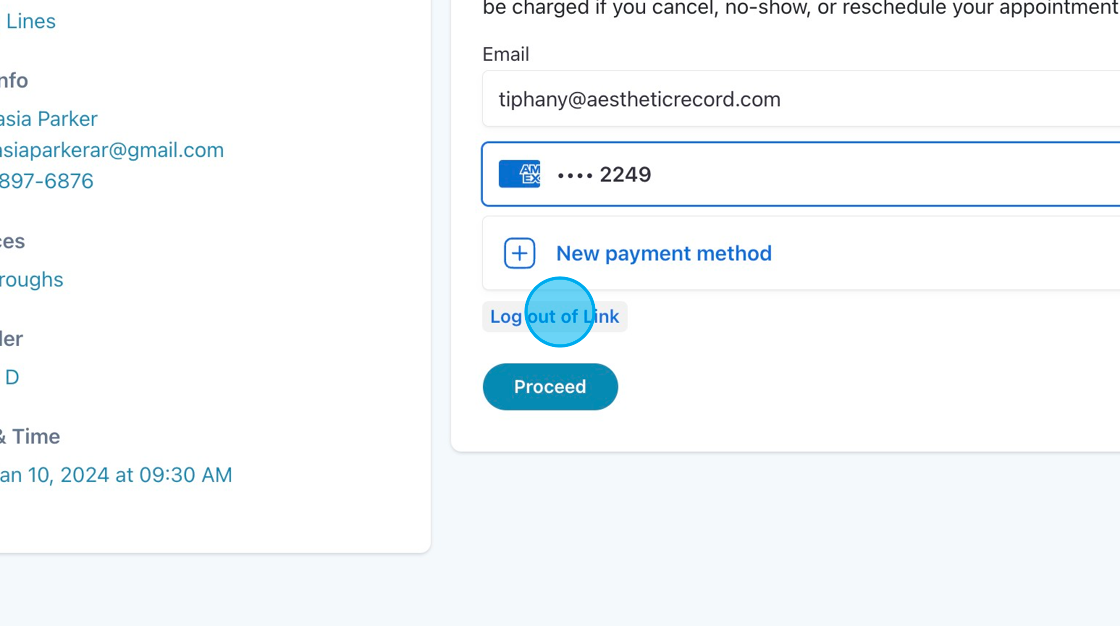
8. Click "Log out"
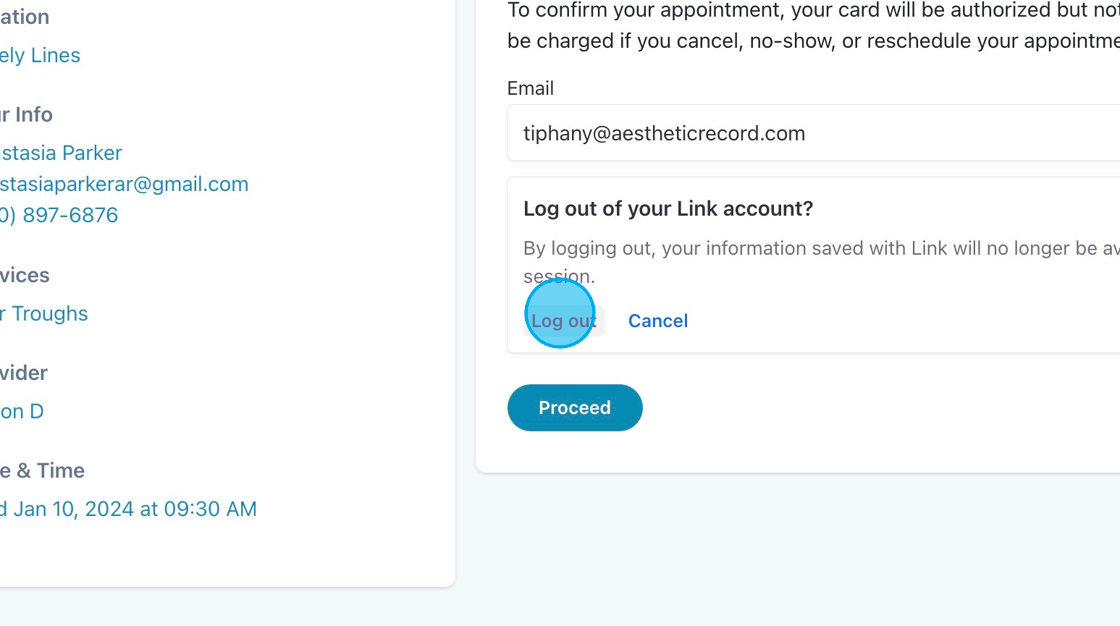
9. If the Patient chooses to use LINK instead, they can click on "Secure, 1-click checkout with LINK" to reenter the flow,

10. Currently, anytime the Patient books online, the LINK transaction that is securing the cancellation fee will show up under Credit Card numbers. This list can get quite long,
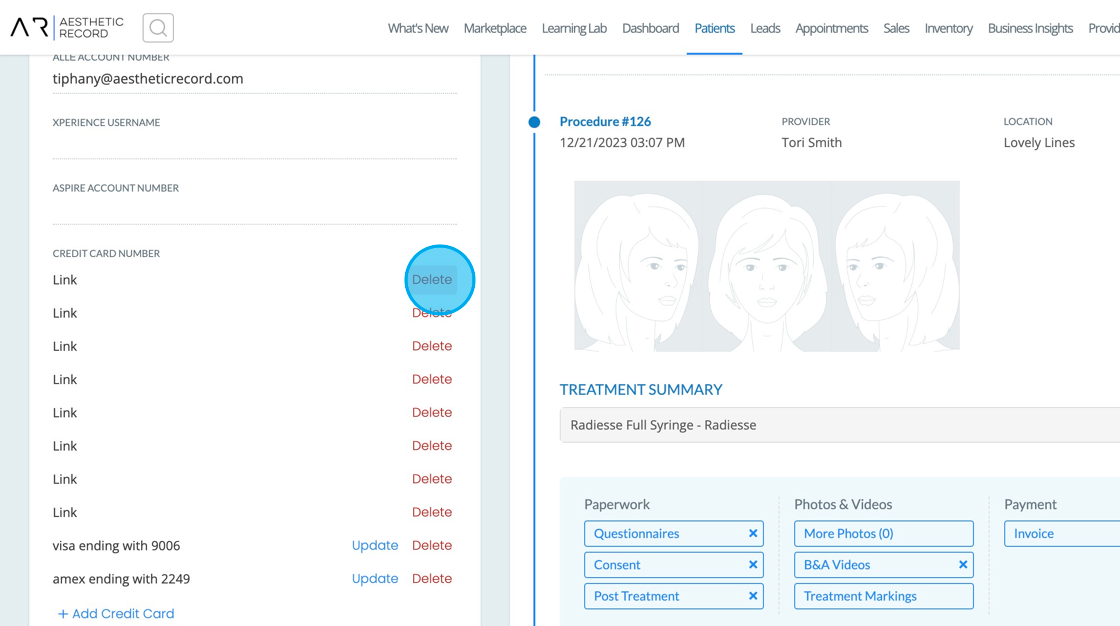
11. In the event a LINK entry is tied to a membership or an appointment, you will get an error when trying to delete,
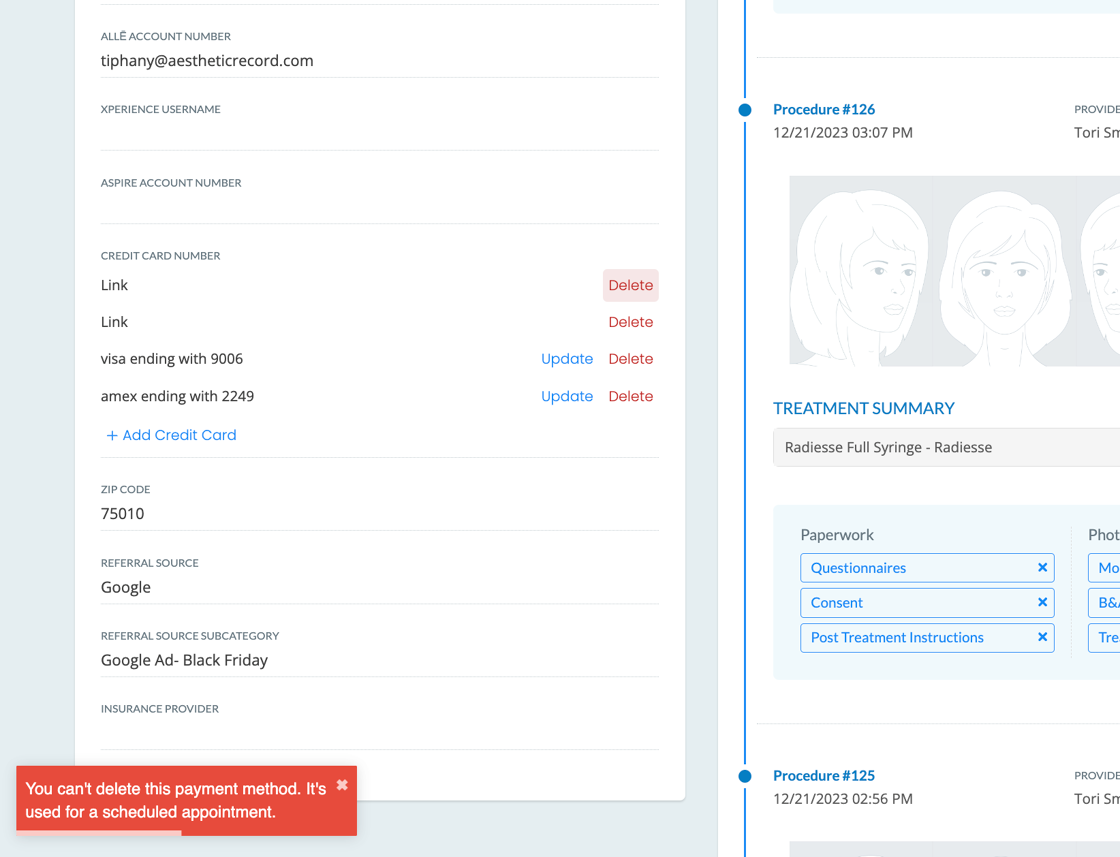
12. In the event a LINK entry is no longer tied to an appointment or membership, you will be able to delete.
14. Once you click Cancel & Charge, the LINK payment will be used. In the event the payment needs to be refunded, by refunding the invoice, Stripe will refund LINK directly.