Service Deposits: Taking Prepayment for Appointments
Service Deposits
Taking a service deposit
This can be utilized for In Person and Virtual Appointments
This can be utilized for In Person and Virtual Appointments
POS must be enabled to utilize this feature
Step 1: From the appointments tab, head to Smart Configuration and then the service tab. Click on the service you'd like to take a deposit on.
Step 2: Click Yes and associate your deposit amount. Click through the 3 steps and save your service.
View from Online Booking:
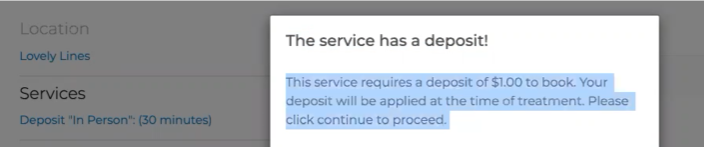
When a deposit is charged, you will see an invoice like this in the sales tab/payment history
Once the client has been charged, you will find the deposit as a Dollar Credit in their wallet. You'll be able to use this at check out in the Tender Screen as a form of payment!
When it comes to reporting, this service deposit will show under the Wallet Credit section in your Sales Summary and when used as a Wallet Debit
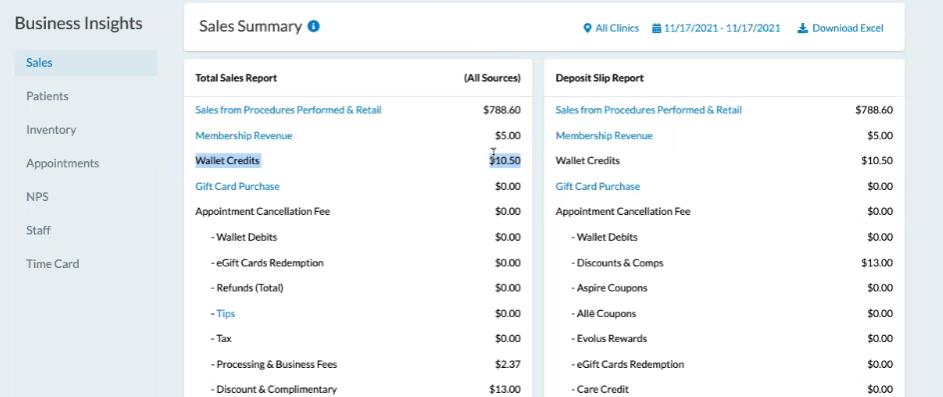
Additional Features
If a user decided to Waive the Service Deposit, you will see this in the User Activity Log which can be found from the control center and click the clock icon: