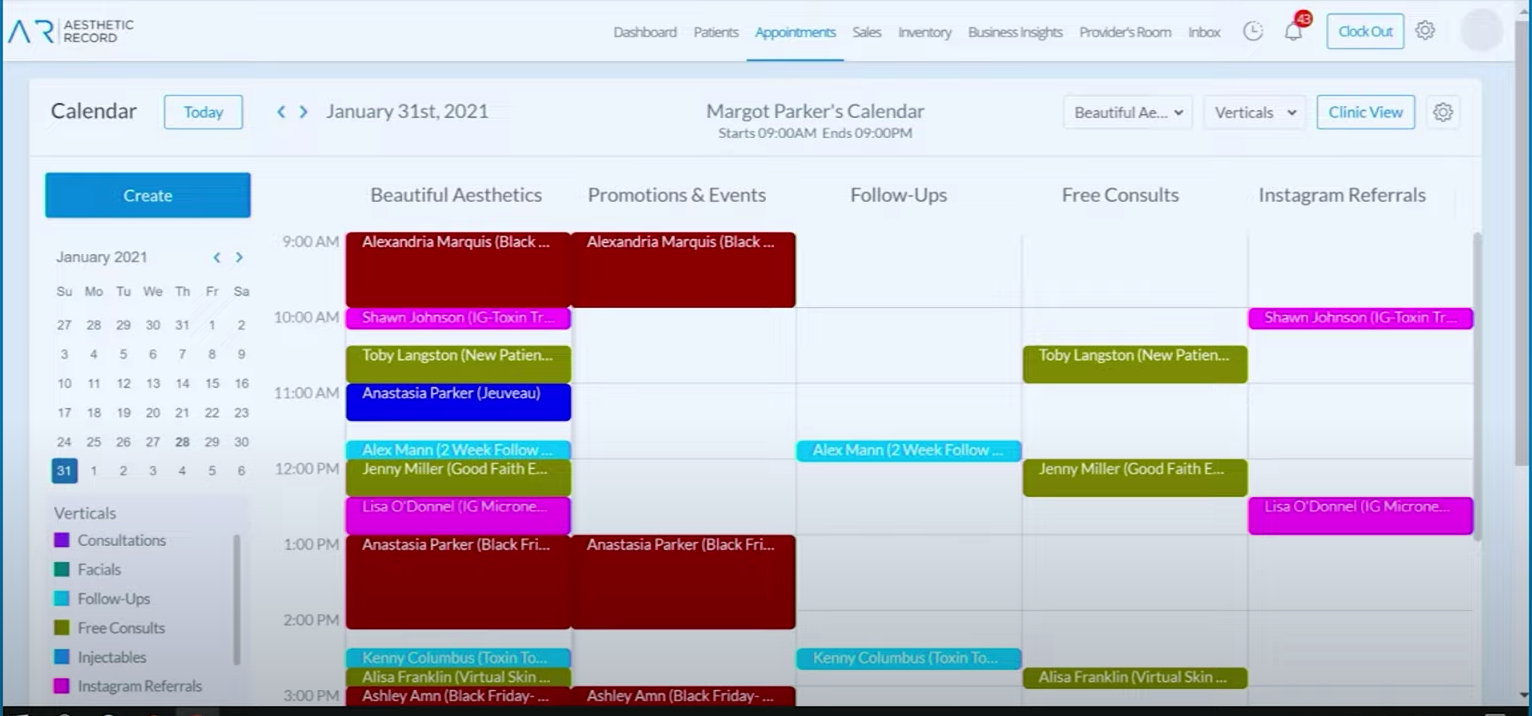Service Verticals
Service Verticals allow you to visually group services together on your calendar, or create a specific booking link that only shows certain services.
Service Verticals can be used internally just to organize the calendar. Verticals van be used to organize patient booking options for easy or limited selections.
Note: You must have the user permission enabled for Service Verticals
How to Build a Service Vertical:
To create a Service Vertical, go to the Appointments Tab.
Choose the Wrench, Smart Configuration, Service Vertical and click Create.
How to View a Service Vertical on the Calendar:
- Go to Appointments
- Service Vertical
- Check the box, enable vertical view
- Click on the day/week button and choose service vertical
- Next you will see all your service on the calendar by category and color
Use Cases for Service Verticals:
- Create a Vertical for Training or Demo Days: Send Link to Models to Book
-
Create a Vertical for an Injection Day-only Booking: Send a link via email or text
- Create a Vertical for a Referral Source: Embed the Link on Website
- Build Verticals to Match Your Website Layout: Example- Body Contouring vertical link can go on the Body Contouring Page.
- Create Verticals for Services in "side by side" clinics to easily plan travel logistic
Example By Service:
Example by Room:
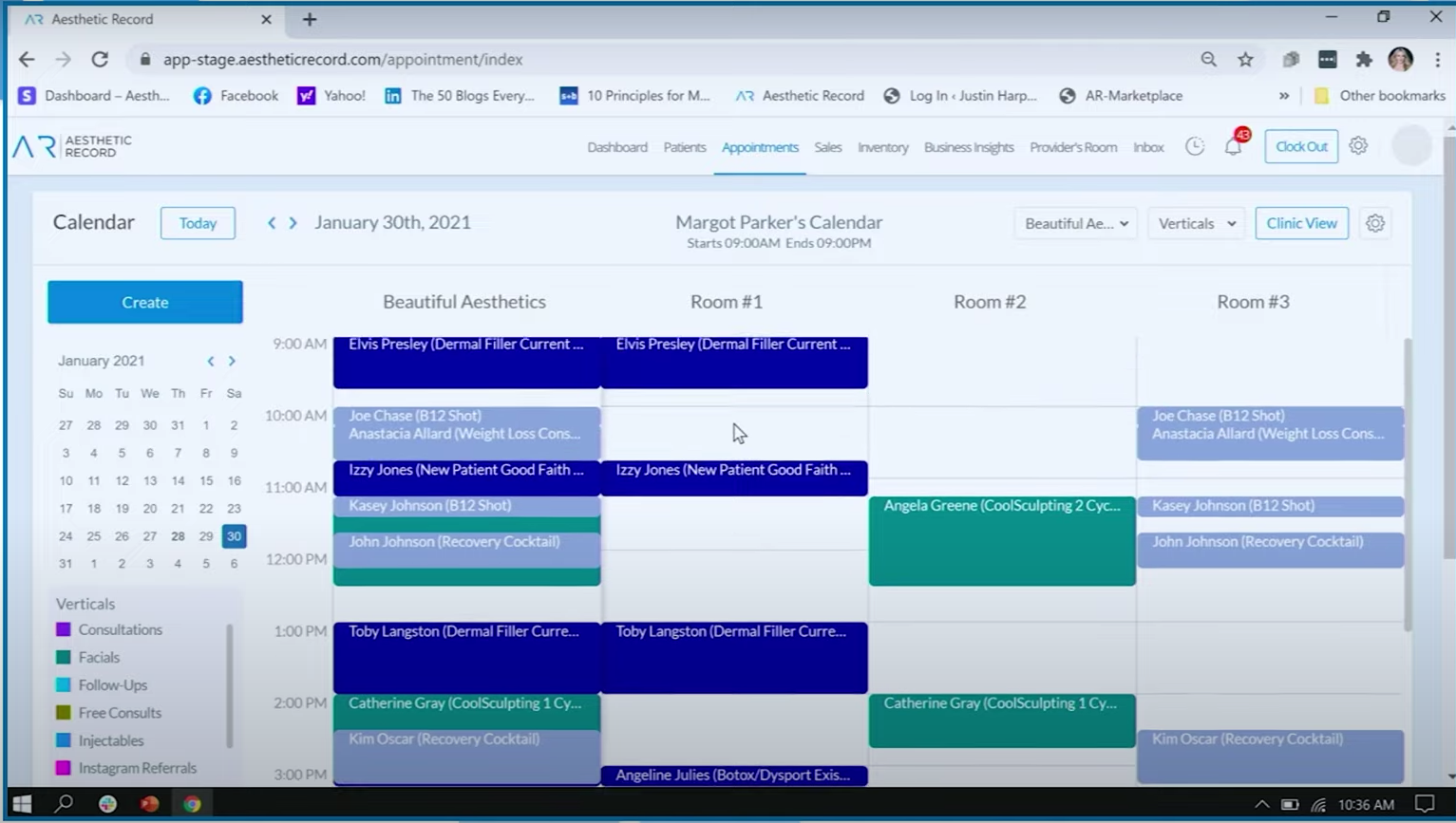
Example by Promotional Events: